Hello! Guys what is up I am Manish and in this tutorial I show you how to make YouTube channel art on android mobile in pixellab application
Preview-
Read this post or watch video to learn how to make YouTube channel art on android
What is channel art
We all know that channel is the cover photo of a YouTube channel or banner which we use to tell user about what topic on the channel is and hence ,it also called channel banner
What is the perfect size of a YouTube channel art
According to YouTube the perfect dimension of a YouTube channel art is 2560×1440 pixels but if you design your channel art on this it will be cropped by YouTube because of different size of channel art shown in different devices
What is the perfect size of a YouTube channel art
According to YouTube the perfect dimension of a YouTube channel art is 2560×1440 pixels but if you design your channel art on this it will be cropped by YouTube because of different size of channel art shown in different devices
Benifits of channel art
If we watch a quality YouTube video we visit to the YouTube channel and see what about the latest video is
If the topic is required to our quarries then,we subscribe to that channel and also turn on the bell notification
So, the main role that a channel art play is to tell the visitor about the category of your YouTube channel
It motivates user to subscribe to your channel but if your channel art is not good it makes you unprofessional in the view of a user
How to make channel art on android
So, now I am going to teach you how to make channel art on android mobile
The application we are going to use named PIXELLAB
This is available on Google Play Store with currently over 10m+ Downloads and 250k+ reviews
The rating of this app is currently 4.4★
The application we are going to use named PIXELLAB
This is available on Google Play Store with currently over 10m+ Downloads and 250k+ reviews
The rating of this app is currently 4.4★
To create a professional youtube channel art you need to follow the given steps
- Download and install pixellab application from Google Play Store
- Simply open Pixellab NEW TEXT Will appear on the editing screen
- Click on DELETE button on the top left of editing screen ( A delete confirmation window will appear)
- Click on OK
- Click on THREE DOTS (on the top right of editing screen)
- A Menu will appear click on image size and select YOUTUBE CHANNEL BANNER
- Click on OK
- Again click on the THREE DOTS ( on the top right of editing screen)
- A Menu will appear click on USE IMAGE FROM GALLERY and Import channel art template
- Now, click on PLUS ICON ( a menu will appear)
- Click on NEW TEXT
- Click on EDIT ICON (on the top left of editing screen)
- And write your name
- Click on OK
- Adjust the text size and position of the TEXT
- Click on fonts ( Ab)
- And choose the font I have provided you at the bottom of the post
- Slide the tools left and select Texture
- Import golden texture which i have provided you in bottom of this post
- Enable MAINTAIN RATIO for better view
- Enable SHADOW TOOL and increase the blur radius to 100%
- Enable EMBOSS TOOL and adjust it as shown in follow image
- Click on OK
- Click on SD CARD ICON on the top mid of editing screen
- Click on SAVE AS IMAGE
- Click on SAVE IMAGE TO GALLERY
I suggest you to watch video tutorial to learn how to make channel art on android as shown in above image
Download required files


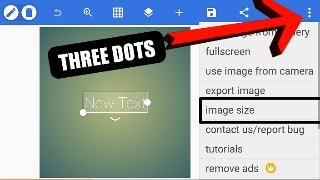

Post a Comment
Please don't publish Spams in comments